ptc-catalog
Incorporate a Progress Tracking Card into a Software Repository
At PSIP, we believe the best way to keep your progress tracking card on your team’s radar is to incorporate that card into your software development process. To this end, we recommend:
Download a Progress Tracking Card
- Browse the PTC Catalog and find the card that is right for you OR use the blank template
-
Click the Download this PTC button to download the card as a Markdown file

- Upload this file to your software repository as:
- A file
- An issue
- A wiki page
- A GitHub Pages page
- etc.
- Regularly refer to your new PTC in team meetings, stand-ups, etc.
Examples of Incorporation
Depending on your team’s preferred version control system, work style, etc., there are numerous options on how to incorporate a PTC into your project’s repository. We will provide some examples (in GitHub and GitLab), but feel free to use your new PTC however you see fit!
Open an Issue
-
Navigate to your project’s issues
GitHub:

GitLab:
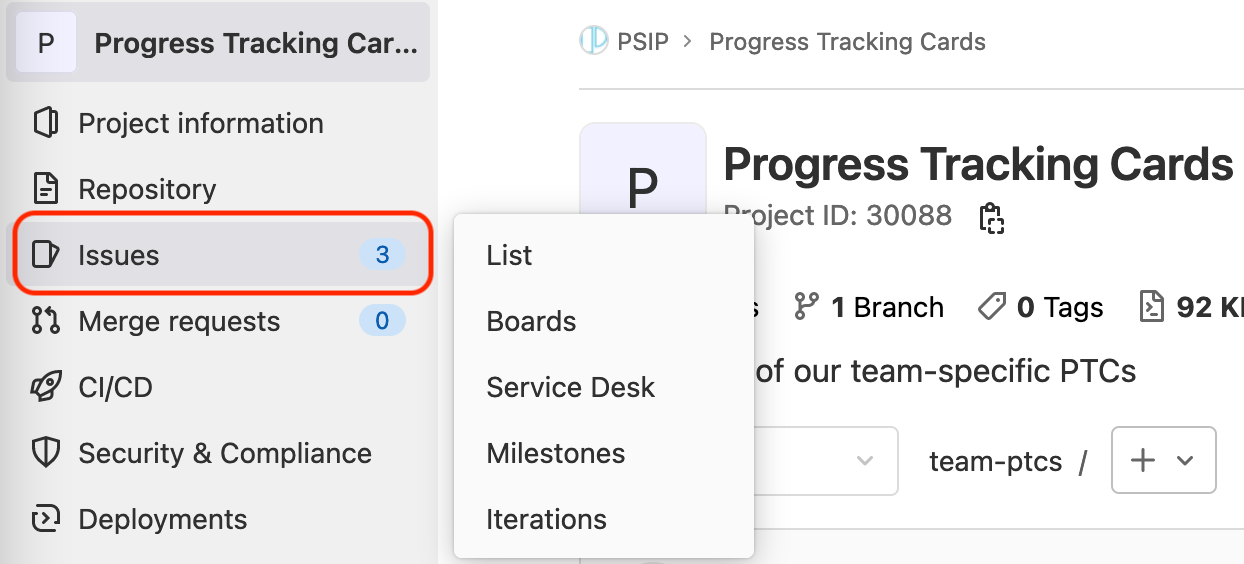
-
Open a new issue
GitHub:

GitLab:
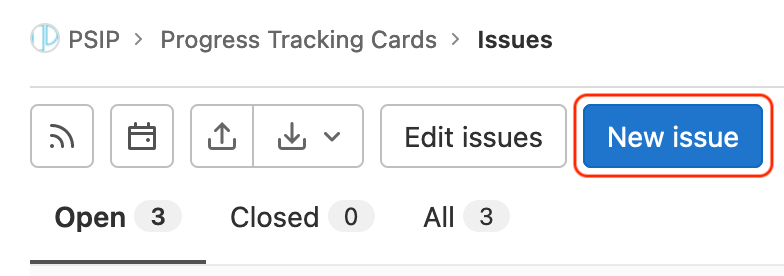
-
Copy-paste the contents of your downloaded markdown file into the issue and submit or create the issue
GitHub:
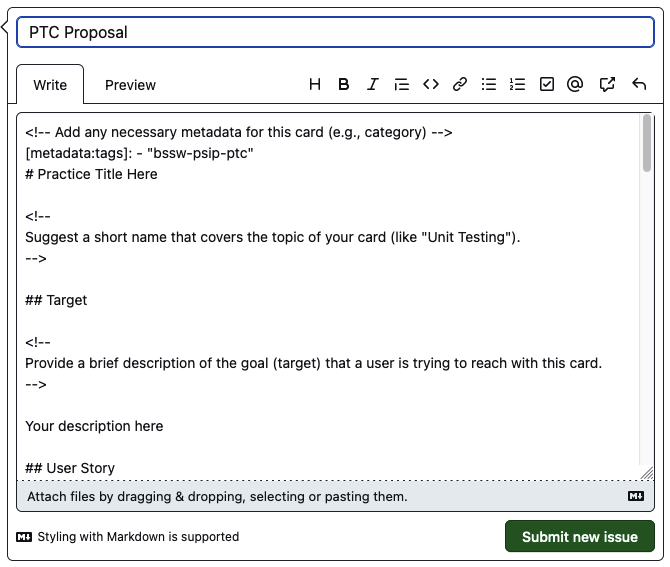
GitLab:
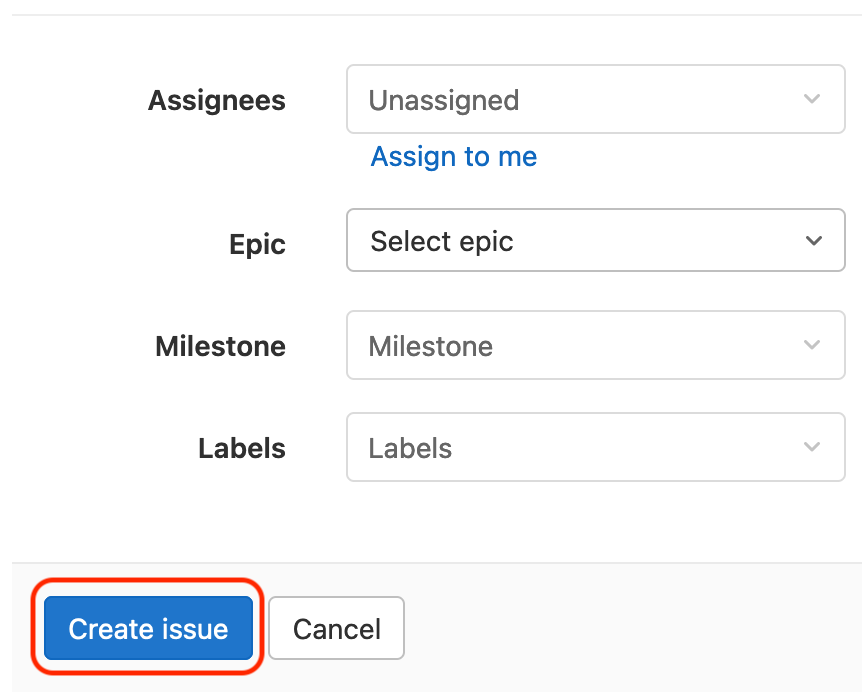
-
Refer to the issue as appropriate
Issue Template
- Download the PTC template
- Follow the appropriate instructions to learn about creating issue templates: GitHub Issue Templates, GitLab Issue Templates
-
Follow the first two steps of the Open an Issue subsection and then choose the appropriate template:
GitHub:

GitLab:

- Fill out the template and create the issue
Wiki Page
GitHub and GitLab both have the ability to create project-specific Wiki pages for use by the team. Please review GitHub’s / GitLab’s documentation for more details on this feature and its setup.